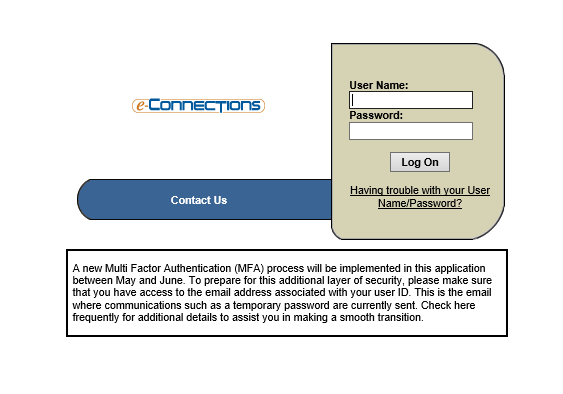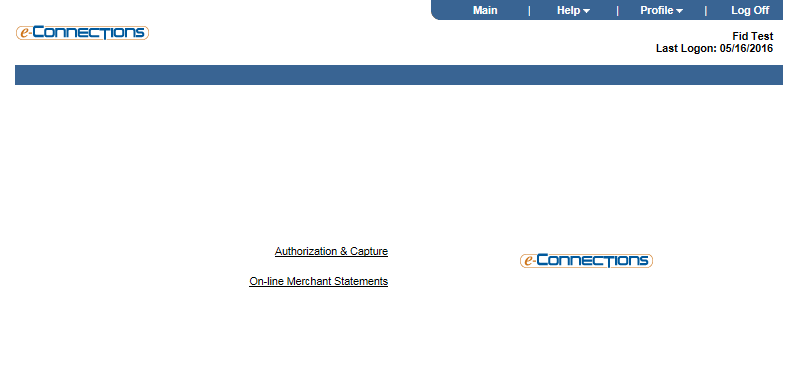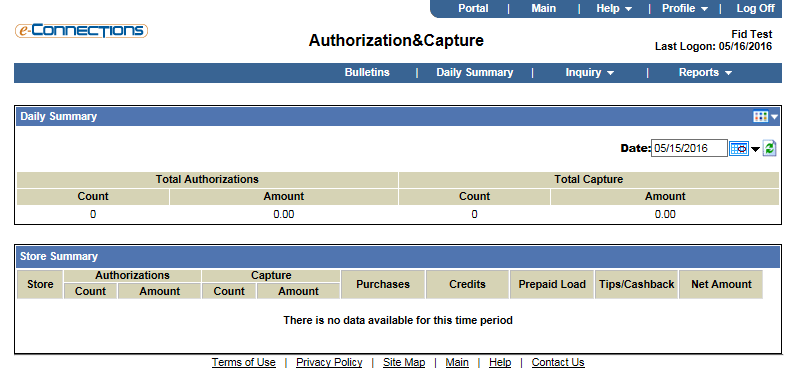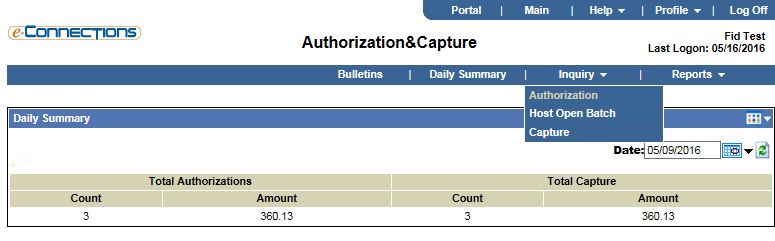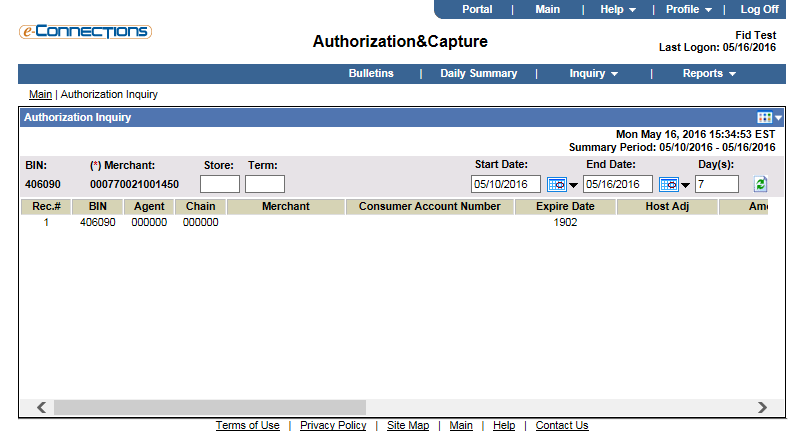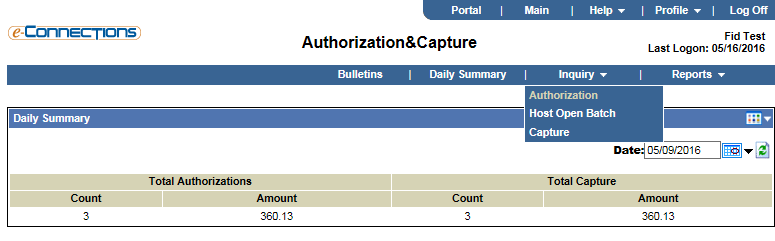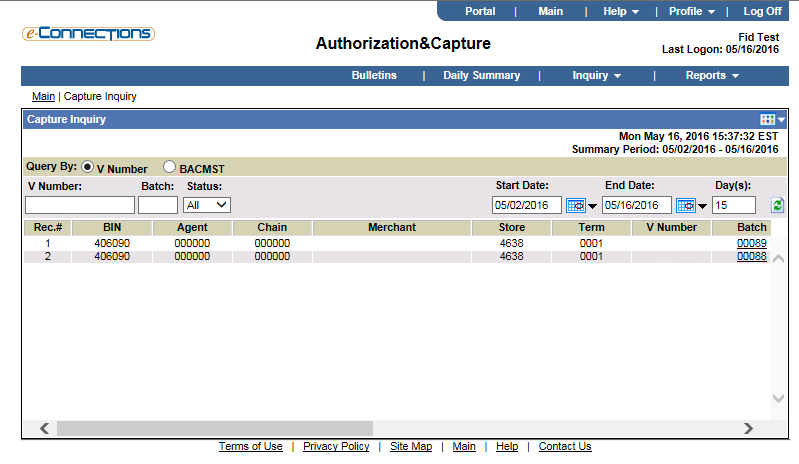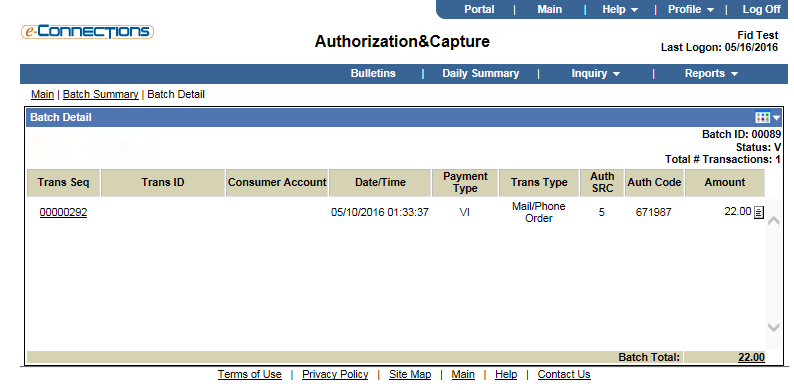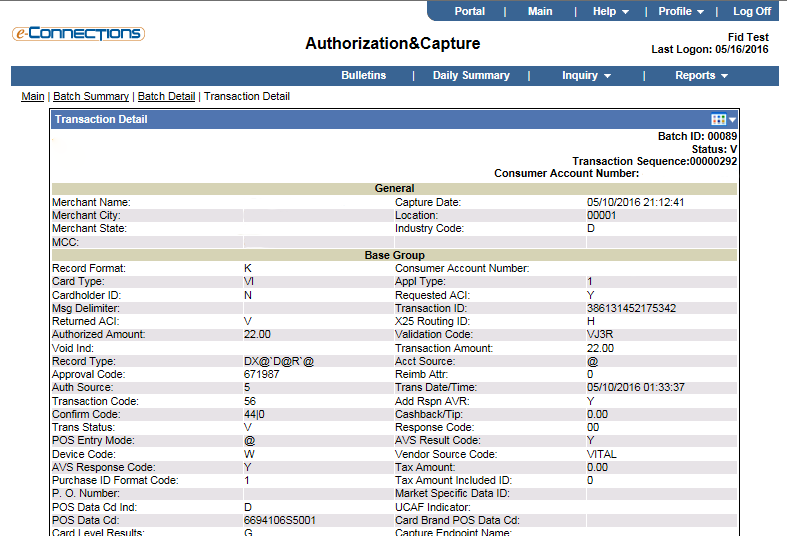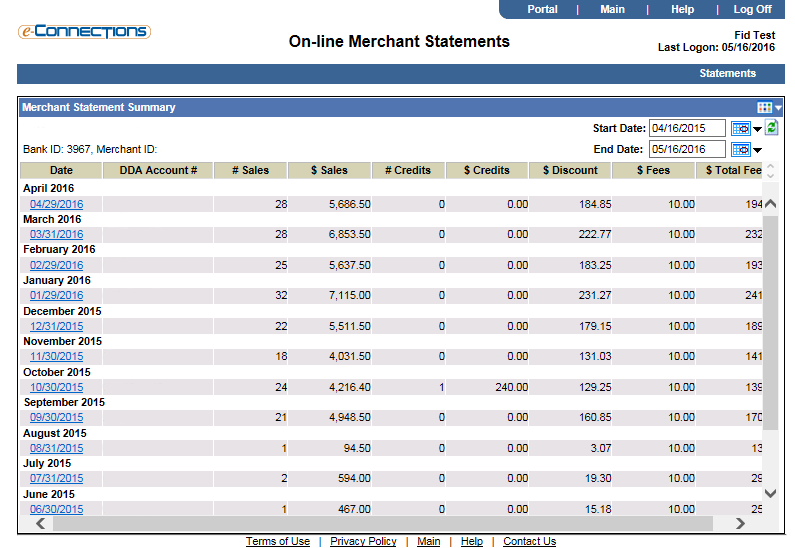Merchant E-Connections User Guide
View real-time authorizations, batch settlements, and merchant statements easily online.
Signing In
To get started, go to www.fidelitybanknc.com/econnections and enter your login credentials. Click “Log On” to sign-in. After your initial sign-in, you will be prompted to read through the Terms of Use document. Once you are ready to proceed, simply click the “I Accept” circle and then the “Submit” button.
Landing Page
You will be directed to the e-Connections landing page. From here, you can view statements, research authorizations, and capture detail.
- Authorization & Capture: Research authorizations and capture detail
- On-Line Merchant Statements: View statements
- Profile: Navigate back to the main landing page
Viewing Authorization & Capture Details
Once you have clicked Authorization & Capture, you are directed to the Daily Summary screen. This screen will show you transactions that have been completed today or on a specific day. To change the date, simply insert the date you wish to view and click the “Refresh” button.
To view card authorizations, click the Inquiry menu option and then click Authorization in the drop-down menu.
Enter in a date range (7 days maximum) and click the Refresh button. This will provide you with complete credit card information including card number and expiration date.
To view specific batch details, click the Inquiry menu option and then click Capture from the drop-down menu.
You will need to enter your “V” number starting with a 7, select your date range, and click the Refresh button. All batches will be displayed, starting with the most recent. Batch number, amount, and date, as well as the transaction count, are all displayed.
To see batch-specific information, click on the batch number (hyperlink) and the Batch Detail page will load. From Batch Detail, view client credit card information, transaction type, and print a receipt.
To see even more transaction detail, click on the transaction sequence hyperlink. The transaction detail screen will be displayed.
Viewing Merchant Statements
To view merchant statements from the main landing page, click On-Line Merchant Statements. There, you’ll be able to:
- Find the past 12 months of statements are available to you
- Print or save a copy of the statement (simply click on the date and a PDF will open).
View Our Other Resources
Get access to other helpful guides, demos, and additional resources
to make banking with Fidelity Bank even easier.